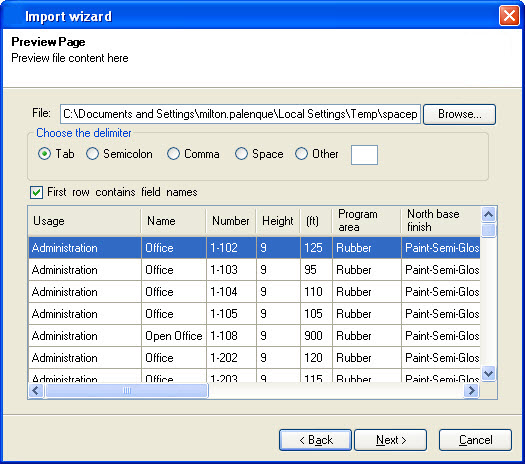Preview the Imported Spaces Data
-
 Click the Import Spaces icon:
Click the Import Spaces icon:
- Click Next when the Import Wizard welcome screen appears.
-
The Preview Page opens. This is where the imported file's content is previewed. Browse for a valid file; that may be a text file separated with a unique delimiter or an Excel file. The raw content of the file is displayed in table form. Column titles are generated as Column1, Column2, etc.
Select the appropriate delimiter character separating the spaces data in the imported text file.
In case of Excel file import, choose the required worksheet.
-
- (Optional)
If the imported file has column titles, check the First row contains field names options.
The imported file's column titles appear.
-
Click Next to continue.
The Property Bind Page opens.